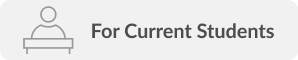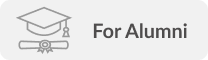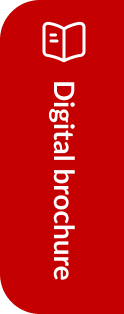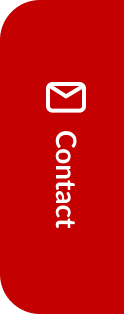This section describes each IT services, facilities, and equipment available to GSICS students.
Please click on the name of the services you wish to check.
For students who are using Kobe University IT services for the first time, please refer to this page.
神戸大学のITサービスを初めて利用される学生は、こちらを参照してください。
To use IT services
1.Login ID, Network ID, Cloud ID, Lifetime Mail ID
1.1 Login ID, Network ID (Kobe University Account)
1.2 Cloud ID (Kobe University Microsoft365 Account)
- Cloud ID is mainly used for Microsoft365.
- Your Cloud ID is studentID@cloud.kobe-u.jp
1.3 Lifetime email ID
2.Internet access: Wireless LAN (Wi-Fi), wired LAN, VPN
2.1 Wireless LAN (Wi-Fi)
2.2 Wired LAN (Certified outlet)
2.3 VPN
- VPN setup.
- A network environment similar to the one on campus can be activated from off-campus locations, such as home, via an external provider.
- Please set up two-factor authentication before setting up the VPN to enhance security.
3. Email
Microsoft365 Exchange Online (web mail service)
<Webメール>
Outlook on the web
<Apps for smartphones and tablets>
Android
Google Play
iOS
App Store
※“Enter your email address and tap [Add Account]” → Enter your Cloud ID(Kobe University Microsoft365 Account) and tap [Sign In] → Enter your login ID and login password.
4. Software
4.1 Microsoft365 Apps
4.2 Other Microsoft 365 Available Services
4.3 Windows11 Education Upgrade Version
- Windows11 Education version can be installed on one personally owned PC. For details visit the Kobe University Co-op Website.
- Windows11 Education Upgrade Manual is available here.
4.4 Anti-virus software
5.Online Storage
5.1 OneDrive for Business
OneDrive for Businessについて
This is a Microsoft365 cloud storage service. It is available to Kobe University Microsoft365 account holder. The maximum storage capacity is 100GB.
5.2 Online Storage Service
- Read more about Online Storage Service.
- It is available to Kobe University account holders. The maximum storage capacity is 10 GB.
Use of facilities and equipment
1. Information Processing Exercise Room (5th Building, Room 411)
- Wi-Fi Access points and an educational printer is available in this room.
- The room is preferentially used for lectures related to information processing.
- Eating and drinking are prohibited in Room 411.
2. Educational Printer
- Details of printing service of the Educational Printer.
- You can use Educational Pprinters located in the Information Processing Exercise Room (Room 411), the 2nd floor of Building III (Dai San Gakusha) and the University Libraries to print from your laptop/ tablet/ smartphone by connecting to the campus-wide wireless LAN (Wi-Fi).
- You need to purchase a print card at the university co-op shops (400 yen per 50 pages) and register it here (on-campus access only).
3.Printing Service at Rooms 308 and 309 (5th Building)
- You can use copy machines in Rooms 308 and 309 to print from your laptop. You need your copy card, which the GSICS Academic Affairs Office provides.
- You need to install the required driver and connect your computer to the machines with a USB cable.
- You can also use your USB memory stick (Type A) to print your documents using the machine in Room 309.
- FUJI XEROX DocuPrint 4060 in Room 308 and FUJI XEROX Apeos Port-VII C7773 in Room 309.
Terms of service
- [Measures to prevent malware or ransomware infection]
- [Responses in the event of an information security incident/ Information Science and Technology Center]
- It is prohibited to tell your ID and password to others or share them with others.
- Use of each service is permitted only for purposes related to and in support of education, research, and other functions of Kobe University. Compliance with copyright laws and other laws and regulations is also mandatory.
- Inappropriate use of your account or any of the services may result in restrictions or suspension of your account, and in some cases, you may be subject to punishment.
- Please install anti-virus/security software on your personal computer, keep your computer up-to-date with the latest Windows Update and Mac OS updates, do not use any computer that is no longer supported, do not download anything from shady websites, and take other necessary security precautions. Do not download anything from suspicious websites.
GSICS Help desk
- Staff will be at room 410 or Campus Asia Office.
- You can also send email to gsics-itc[at]office.kobe-u.ac.jp.
- Staff cannot support equipment, which unauthorized software has been installed.